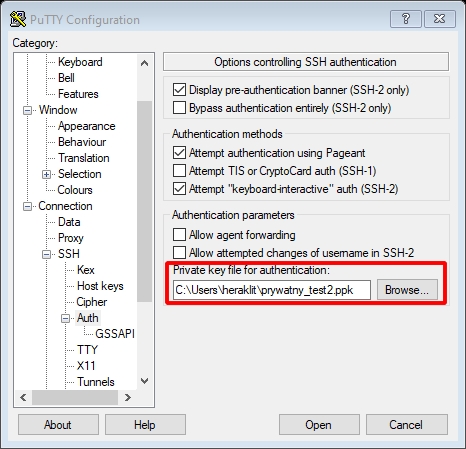Generating the SSH RSA keys
In order to access your account for the first time, a public SSH RSA key must be sent to the cluster administrator.
Password based access is permanently disabled!
Public key (example filename: id_rsa.pub) is always generated together with private key (example filename: id_rsa)
The private key must be protected and must not be shared with anyone.
Below you can find instruction on how to generate such pair of keys under Linux and Windows operating systems.
GNU/Linux
One can use ssh-keygen command to generate pair of keys under GNU/Linux distribution.
To do so, you need:
* open terminal emulator
* type in ssh-keygen and press Enter
* you will be asked to type in a password to protect you private key (Enter passphrase). This is optional step, but it is recommended.
Here you can see example output:
> ssh-keygen
Generating public/private rsa key pair.
Enter file in which to save the key (/home/user/.ssh/id_rsa):
Enter passphrase (empty for no passphrase):
Enter same passphrase again:
Your identification has been saved in /home/user/.ssh/id_rsa.
Your public key has been saved in /home/user/.ssh/id_rsa.pub.
The key fingerprint is:
43:c5:5b:5f:b1:f1:50:43:ad:20:a6:92:6a:1f:9a:3a
- Afterwards, you should find your keys in
~/.sshdirectory:id_rsa- this is your private key, do not share it with anybodyid_rsa.pub- this is your public keys, which you should send to the cluster administrator (admin.coimk@ujk.edu.pl)
Windows (10) with puttygen
- Install the latest full version of putty that is appropriate for your CPU architecture (e.g.: putty). At the time of writing the manual, it is version 0.75.
- In the directory where putty is installed (usually: C:\Program Files\PuTTY) launch the program puttygen.exe.
- Make sure the key type is RSA.
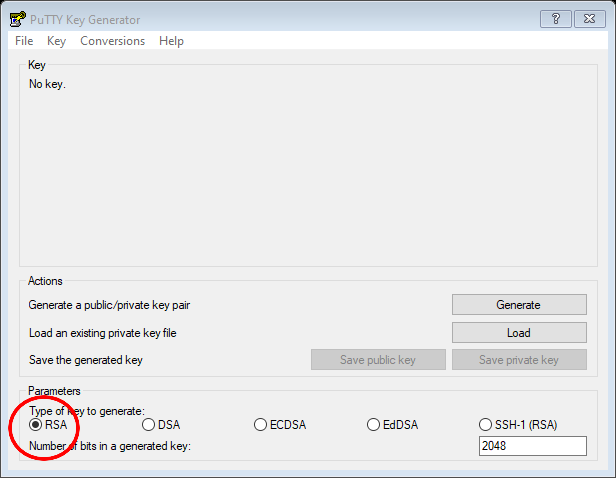

- Click the button
Generate
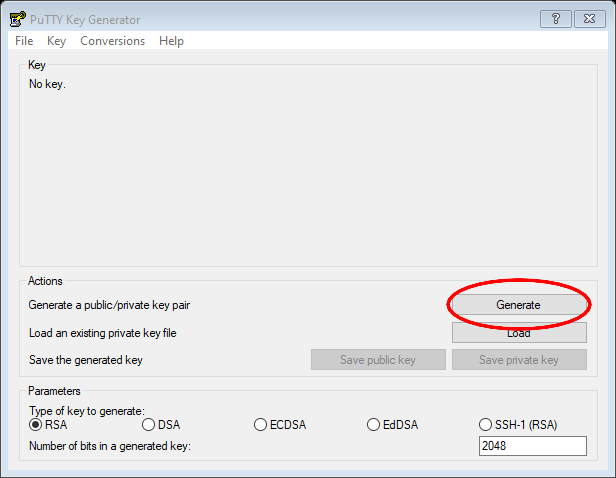

- When generating the key, move the mouse to make the process random.
- After generating the keys, additionally secure the keys by entering a password in the field
Key passphrase; repeat the same password in the fieldConfirm passphrase.
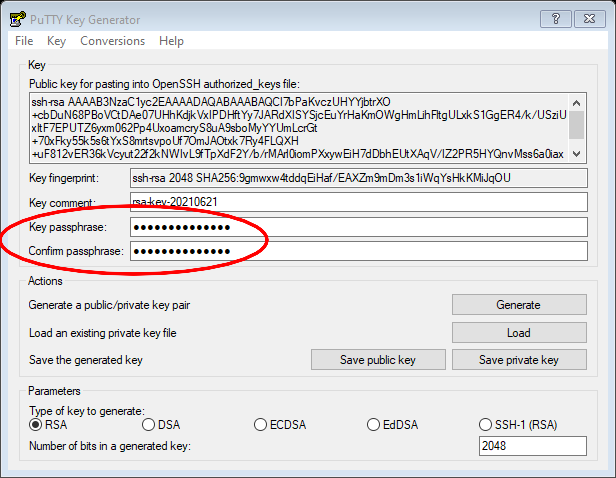

- Write down the keys (public and private) in a safe place.
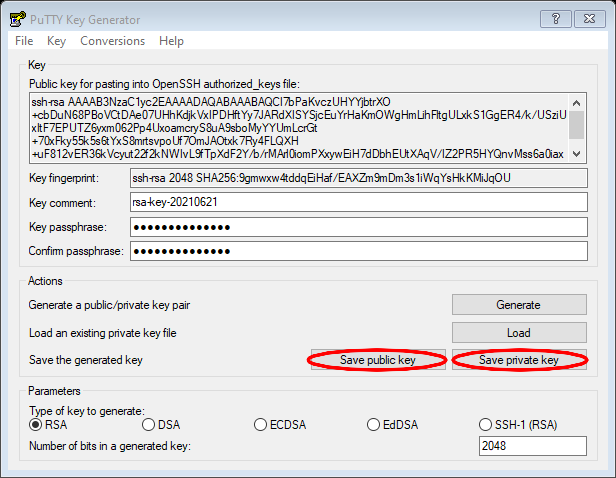

- Send the public key to the system administrator (admin.coimk@ujk.edu.pl).
- Keep the private key only for yourself.
- When connecting to the access server using the putty program, indicate to putty the location of the private key using the
Private key file for authenticationfield in the SSH -> Auth tab.